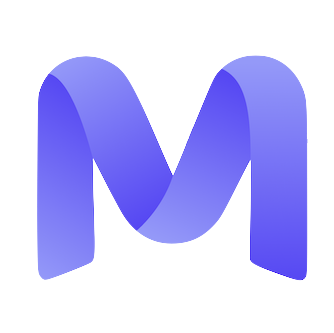FAQ - Frequently Asked Questions
1) What is a Mercor AI interview?
1) What is a Mercor AI interview?
2) How do I start my official AI interview?
2) How do I start my official AI interview?
- Sign in to your Mercor dashboard.
- Proceed to the Application tab — the steps may be completed in any sequence.
- If the application necessitates an AI interview, please access the application and initiate the interview process from the step list.
- The synchronization of completed steps across applications ensures that if you have already completed the interview, it will be reflected as such.
3) Can I practice before my official interview?
3) Can I practice before my official interview?
4) What browsers are supported?
4) What browsers are supported?
• Supported: Microsoft Edge (latest version), Safari.
• Not supported: Firefox, mobile browsers.
5) How do I retake (reset) an interview?
5) How do I retake (reset) an interview?
- Go to your Mercor dashboard → open the Assessments tab
- Find the interview you want to retake (status shows Submitted).
- Click the ⋯ (three dots) next to the status.
- Select Retake interview and follow the prompts.
6) How many retakes do I get?
6) How many retakes do I get?
7) What equipment and environment do I need?
7) What equipment and environment do I need?
8) How do I enable Microphone and camera access
8) How do I enable Microphone and camera access
- In Google Chrome, select the lock icon 🔒 located in the address bar.
- Under Permissions, set the Camera and Microphone settings to “Allow.”
- Please refresh the page and attempt again.
9) The AI is talking over me or not hearing me. What should I do?
9) The AI is talking over me or not hearing me. What should I do?
10) I lost connection / my tab froze. How do I recover?
10) I lost connection / my tab froze. How do I recover?
11) The AI bot is not responding, what should I do?
11) The AI bot is not responding, what should I do?
- Please wait 30–60 seconds. Short delays may occur during the AI’s prompt generation process.
- Please refresh the page and rejoin the session.
- Use the appropriate browser; Chrome (latest version) is highly recommended.
- Please verify your internet connectivity, as unstable Wi-Fi or limited bandwidth may hinder the bot’s response capabilities.
- Clear cache and cookies via Chrome: go to Settings, then Privacy & Security, select ‘Clear browsing data,’ and ensure that ‘Cached images and files’ as well as ‘Cookies’ are checked.
-
Disable VPNs and extensions — Temporarily deactivate VPNs, ad blockers, and privacy extensions, as they may obstruct live AI streaming. Conduct a quick test by opening an Incognito window and attempting again.
If you are still experiencing issues, please contact support by emailing [email protected]. Kindly include your operating system and browser version, the interview name, along with the application, as well as any relevant screenshots or a brief description of the steps you have undertaken.
12) Where can I see my interview and application status?
12) Where can I see my interview and application status?
13) Who can view my interview? Are practice interviews shared with companies?
13) Who can view my interview? Are practice interviews shared with companies?
14) Do you use my interview to train AI models?
14) Do you use my interview to train AI models?
15) Can I use ChatGPT or other AI tools during my interview?
15) Can I use ChatGPT or other AI tools during my interview?
16) Can I share interview questions or screenshots online?
16) Can I share interview questions or screenshots online?
17) I do not see the “Retake interview” option. Why?
17) I do not see the “Retake interview” option. Why?
18) Can I edit or update materials after submitting an application?
18) Can I edit or update materials after submitting an application?
19) I still need help. How do I reach support?
19) I still need help. How do I reach support?
20) Can I set up an interview with a human or through any other medium instead of the AI interviewer?
20) Can I set up an interview with a human or through any other medium instead of the AI interviewer?
It ensures consistent, fair, and scalable evaluations across all applicants.At this stage, interviews cannot be conducted via chat, call, or any other medium.
21) Can I download or access a transcript of my AI interview?
21) Can I download or access a transcript of my AI interview?
22) The “Start Interview” button is inactive or grayed out. What should I do?
22) The “Start Interview” button is inactive or grayed out. What should I do?
23) How long does it take to receive a response about whether I've moved on to the next stage?
23) How long does it take to receive a response about whether I've moved on to the next stage?