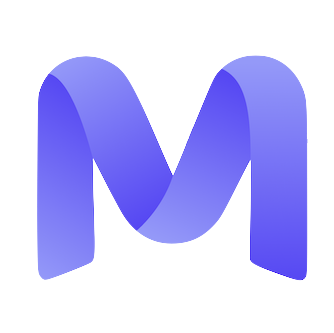This page explains how to manage all communications from Mercor, including unsubscribing, pausing outreach, and customizing preferences. All options are found under Settings → Preferences after signing in.
Where to Find It
1
Sign in to your account
Go to work.mercor.com and log in.
2
Open Preferences
Navigate to Settings → Preferences.
3
Go to the Communications tab
You’ll find all outreach-related options in this section.
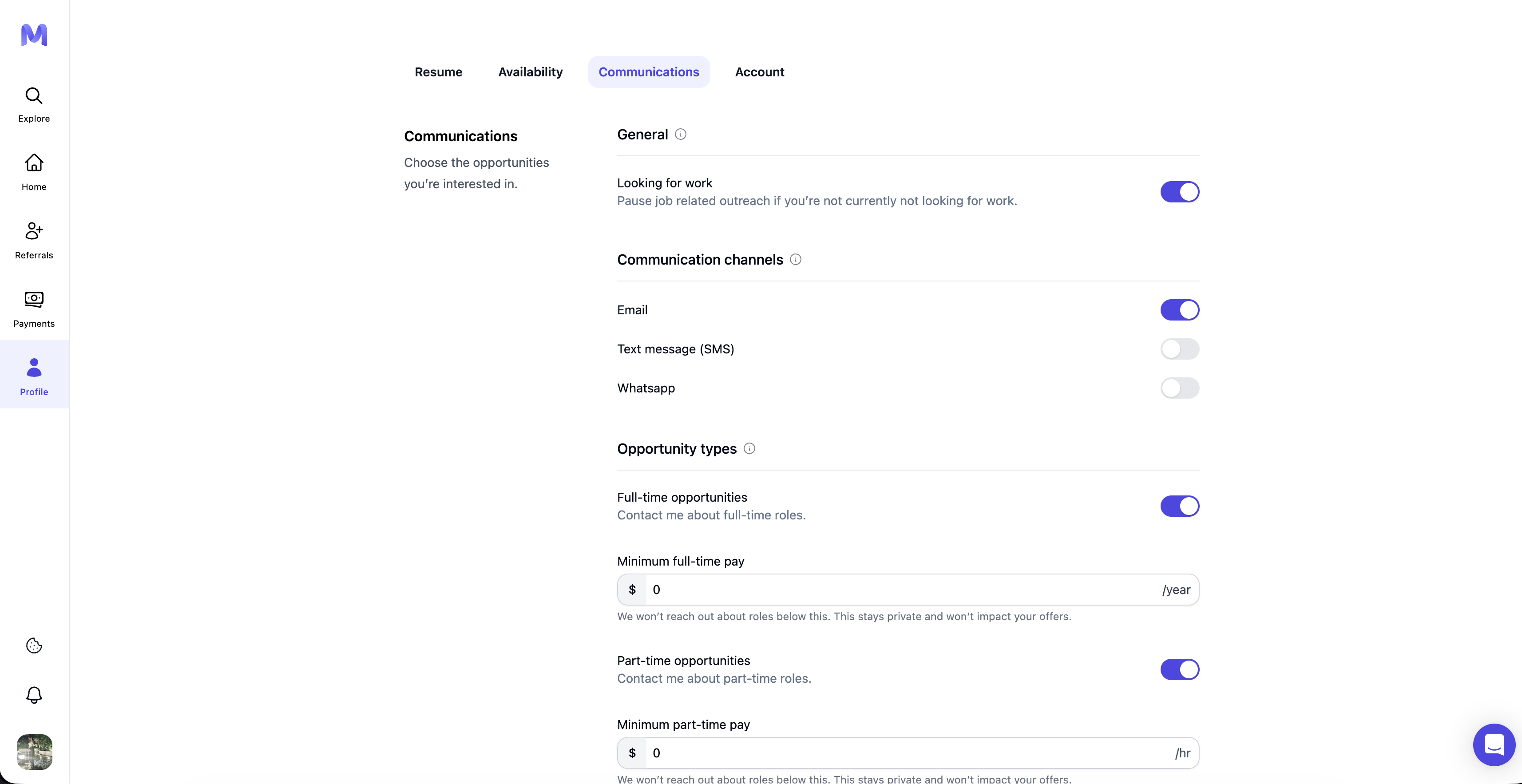
Quick Actions
Unsubscribe from All
Cease all outreach communications immediately.
Pause/Resume Outreach
Temporarily pause communication if you’re not looking for roles.
Choose Channels
Select preferred communication methods: Email, SMS, WhatsApp.
Opportunity Preferences
Filter outreach by salary, role type, and other job expectations.
Detailed Options
1. Unsubscribe from All
This option deactivates all outreach activities across all channels. Use it if you are not presently seeking new opportunities.-
How to use: Toggle Unsubscribe from all → Confirm.
You may re-enable it at any time. Disabling all communication could also prevent you from receiving application or contract updates.
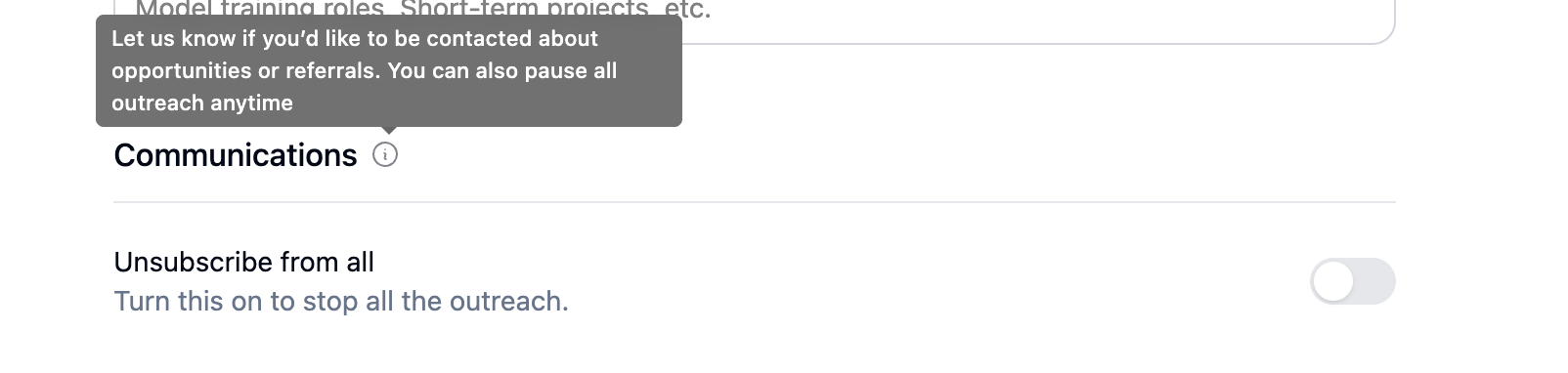
2. Looking for Work (Pause/Resume)
Suspend communications without modifying individual settings.- Toggle ‘Looking for Work’:
- On → when job searching
- Off → when you want a break
- Ideal for travel, examinations, hectic periods, and similar circumstances.
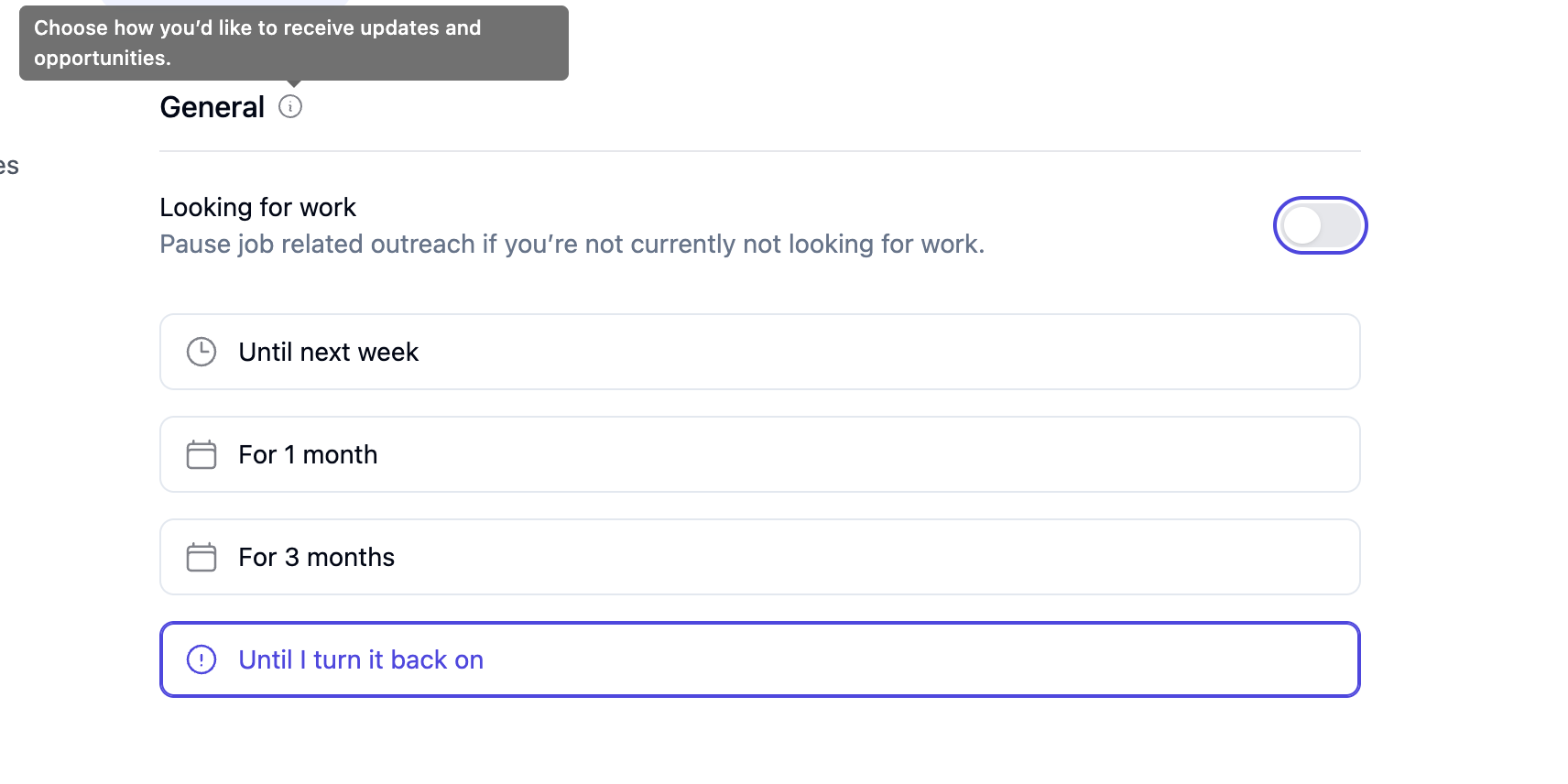
3. Communication Channels
Regulate the platforms through which Mercor communicates with you.Receive updates and job offers via email.
SMS
Get important updates directly to your phone.
Notifications via WhatsApp.
- Instructions for use: Activate or deactivate each channel accordingly.
Keep at least one channel active for essential updates.
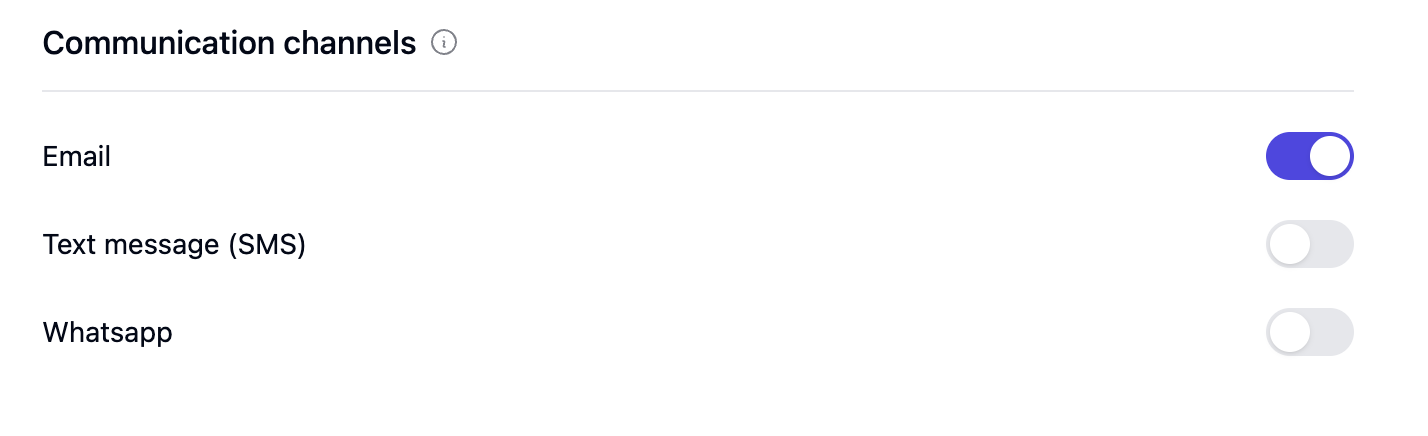
4. Opportunity Types (Targeted Outreach)
This filters roles based on your preferences so you only receive relevant listings.- Common filters:
- Salary: Minimum expected pay
- Role type: Full-time, Part-time, Contractor, Internship
-
How to use: Open Opportunity Types
→ Set preferences → Save.
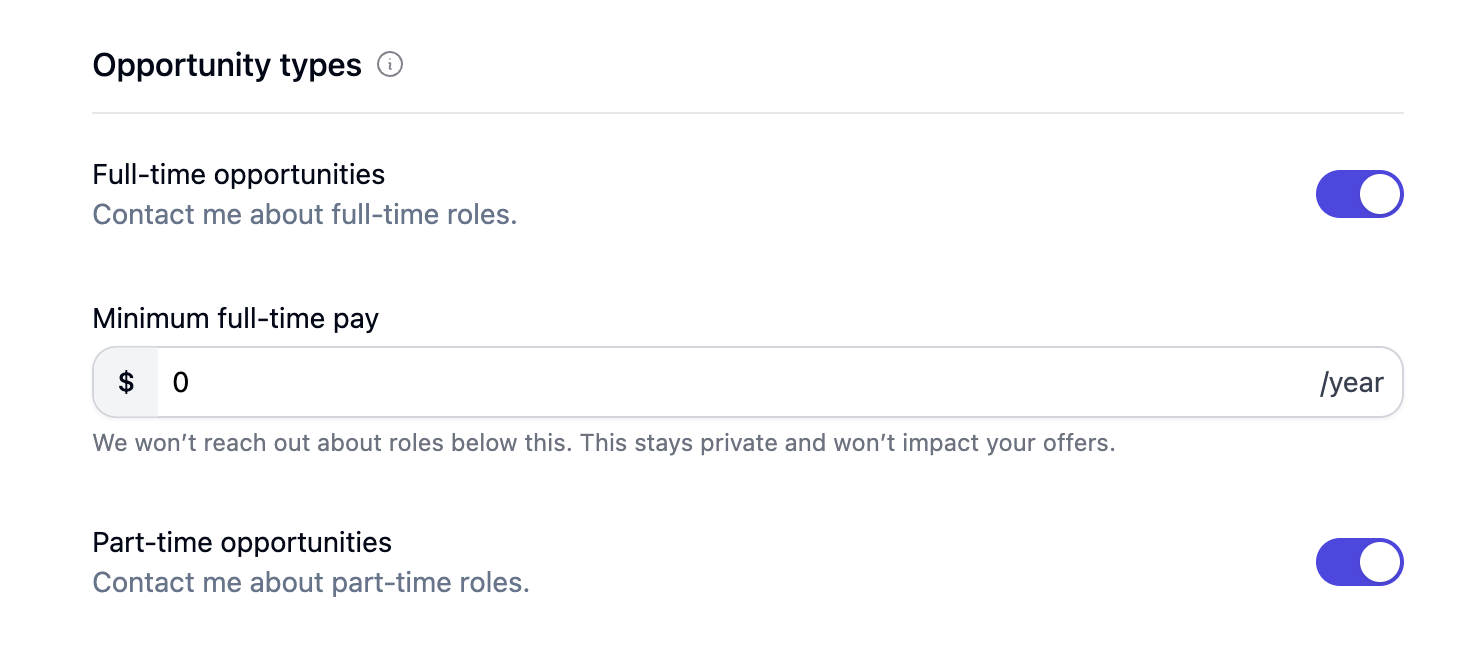
FAQs
I changed settings but still received messages.
I changed settings but still received messages.
Please verify which setting you adjusted, whether it pertains to unsubscribe options, channel, or opportunity type. Additionally, confirm that the channel responsible for sending the message has been deactivated.
I only want to receive emails.
I only want to receive emails.
Enable Email notifications and deactivate SMS and WhatsApp within Communication Channels.
I'm receiving roles that do not match my profile.
I'm receiving roles that do not match my profile.
Review and refine your Opportunity Type filters, particularly those associated with salary and role type.