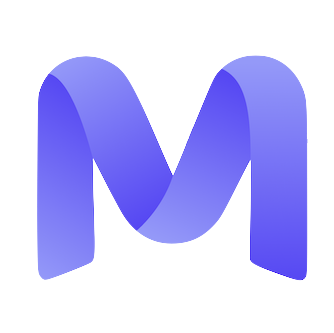Accept Payments with Stripe
Click 'Setup Payments' when accepting your offer

Complete the Stripe setup flow
Return to your offer steps
Review payout timing and rules
- Stripe enforces a compulsory seven-day holding period on your initial payment. Mercor cannot alter this.
- Review Mercor’s payout policies, including the timing of payouts.
- Comprehend Stripe’s payout schedule: Refer to Stripe’s official documentation regarding the timing and logistics of payouts.
About your Stripe Express account
- Stripe exclusively disburses to bank accounts; debit cards are not supported)
- Two-Factor Authentication is mandatory, employing either SMS or Google Authenticator.
- Payouts can be monitored directly through your Stripe dashboard.
Accept Payments with Wise
Getting Paid with Wise
Although Stripe serves as our primary method for continuous transactions, Wise is frequently employed for flexible payments. Further information about Stripe can be obtained here.Check your inbox for a Wise email
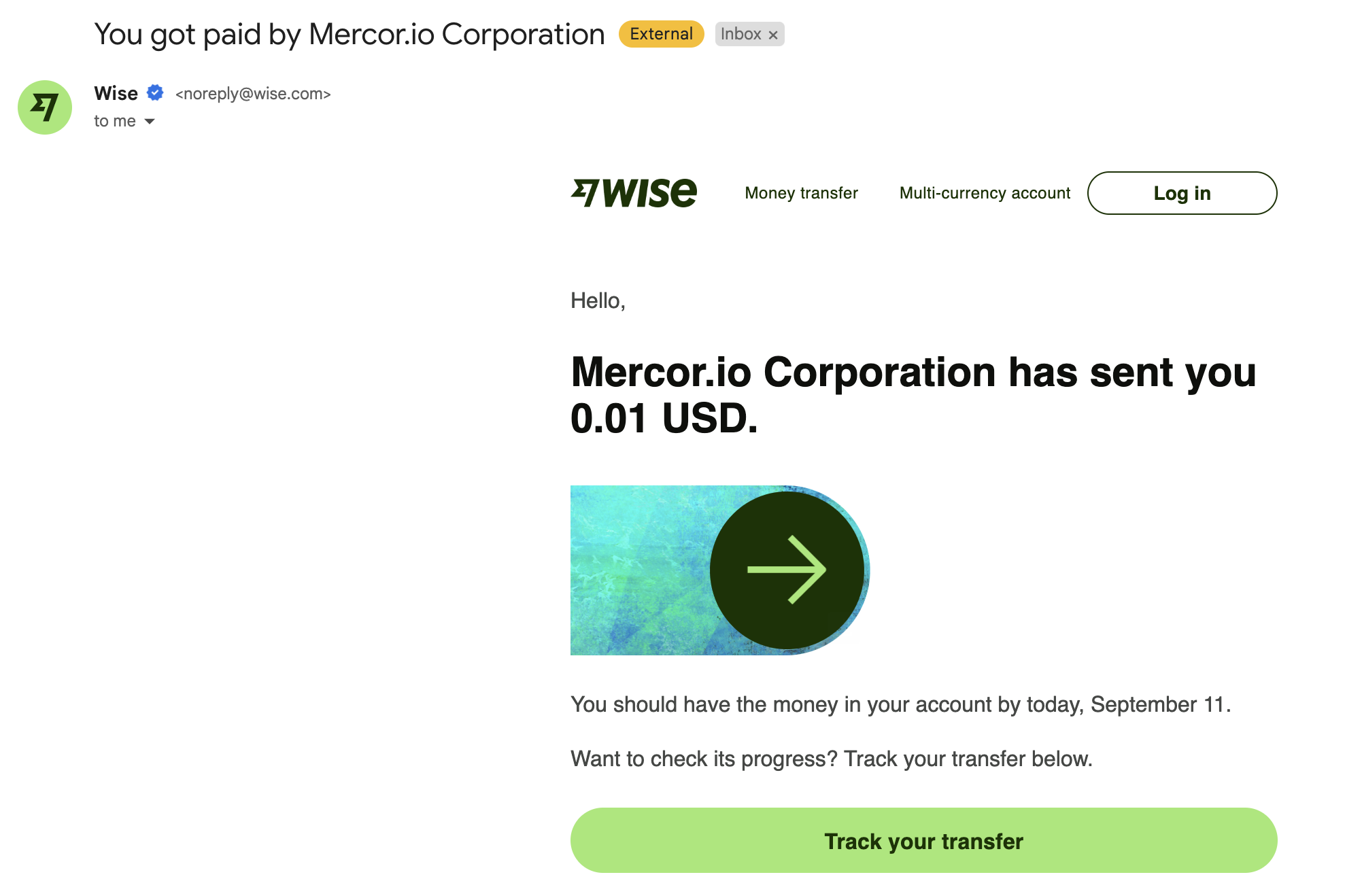
Open the link in the email
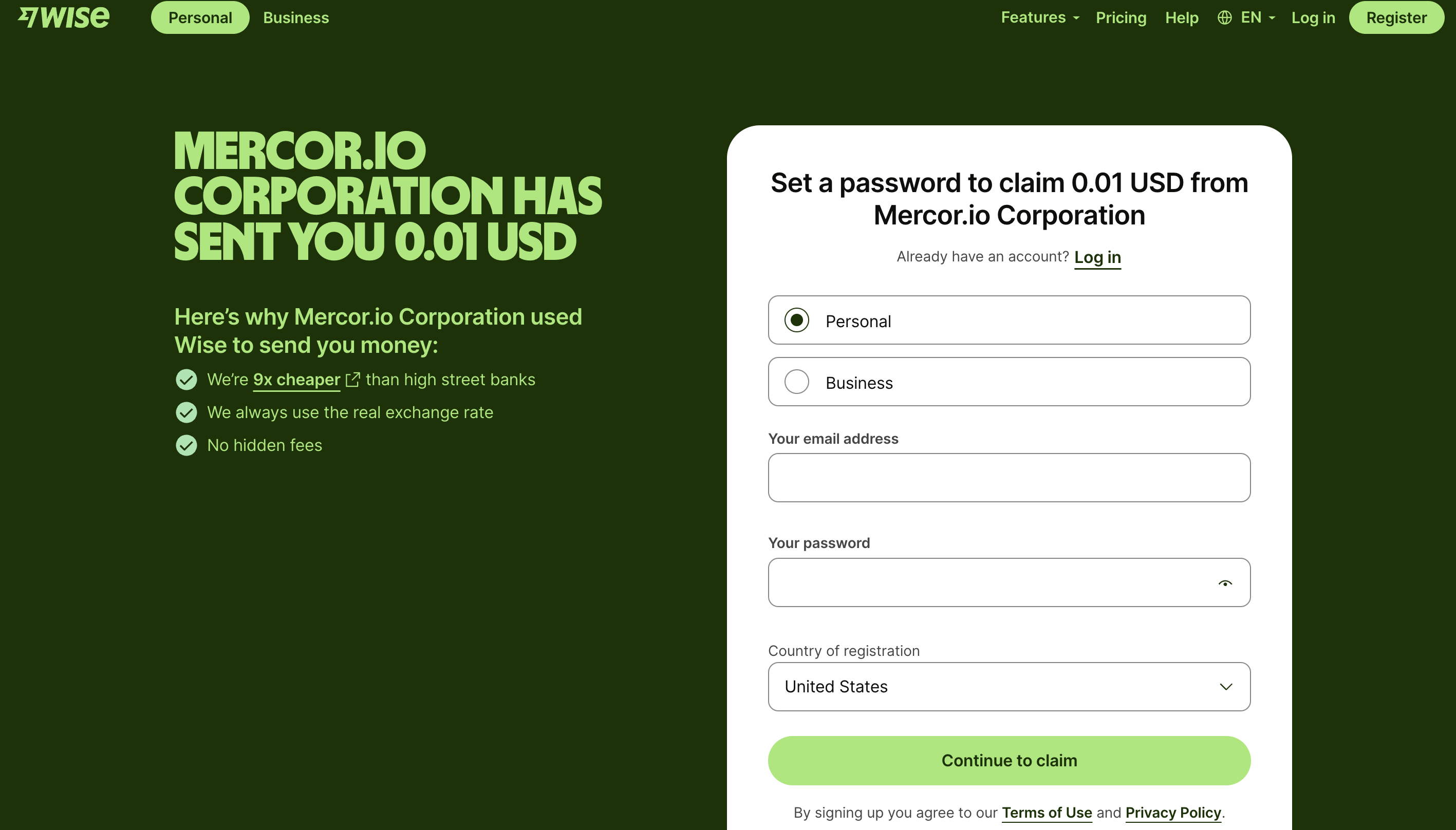
Set up your verification method
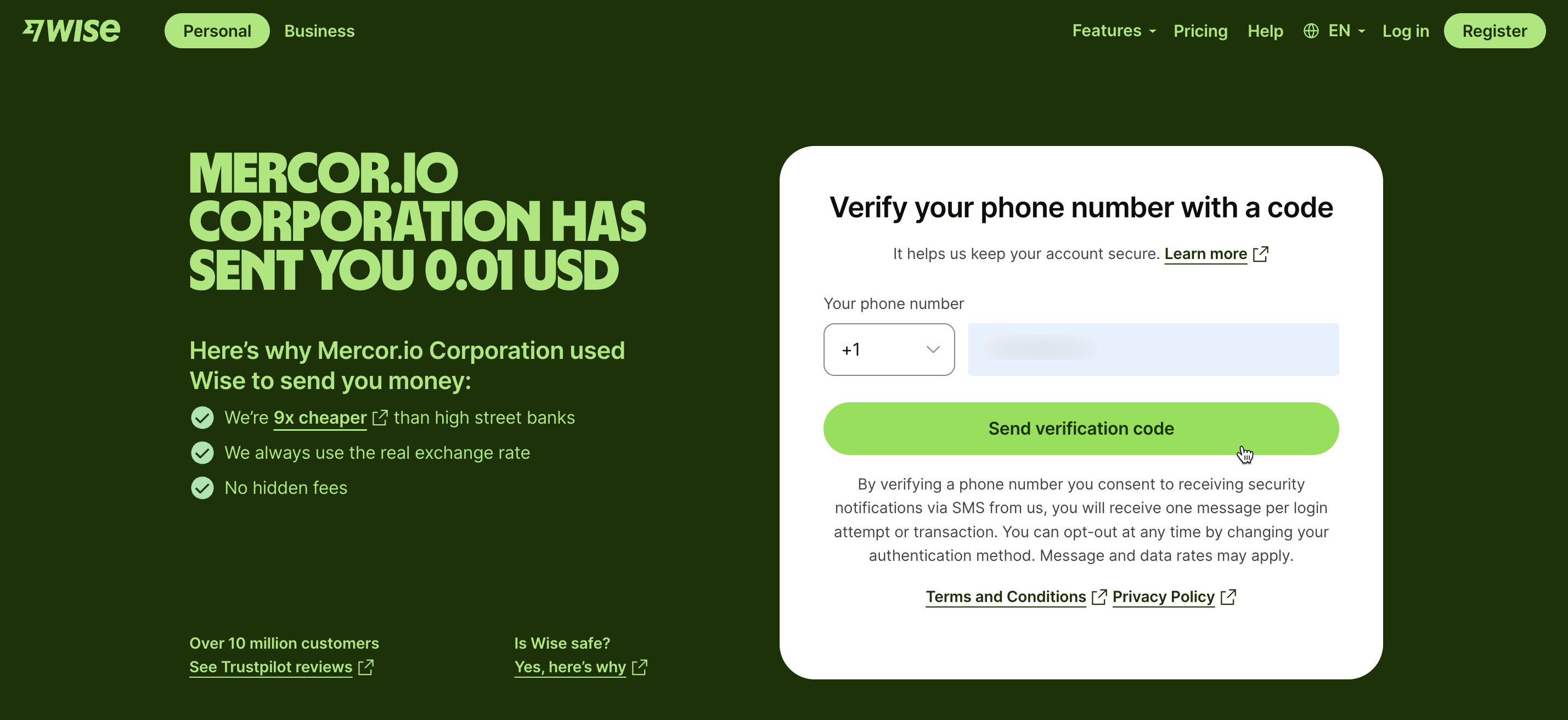
Add your bank account details
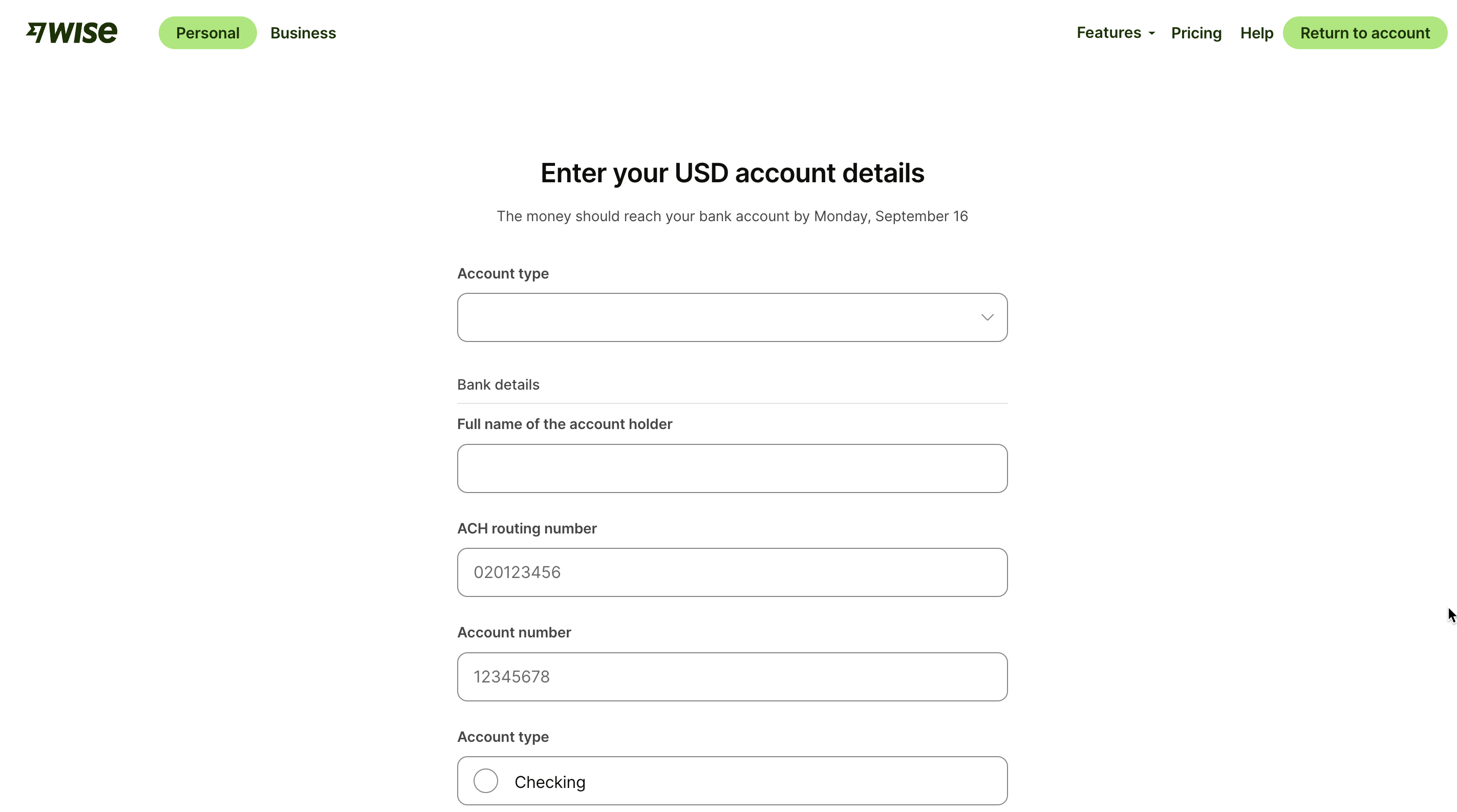
You're done!
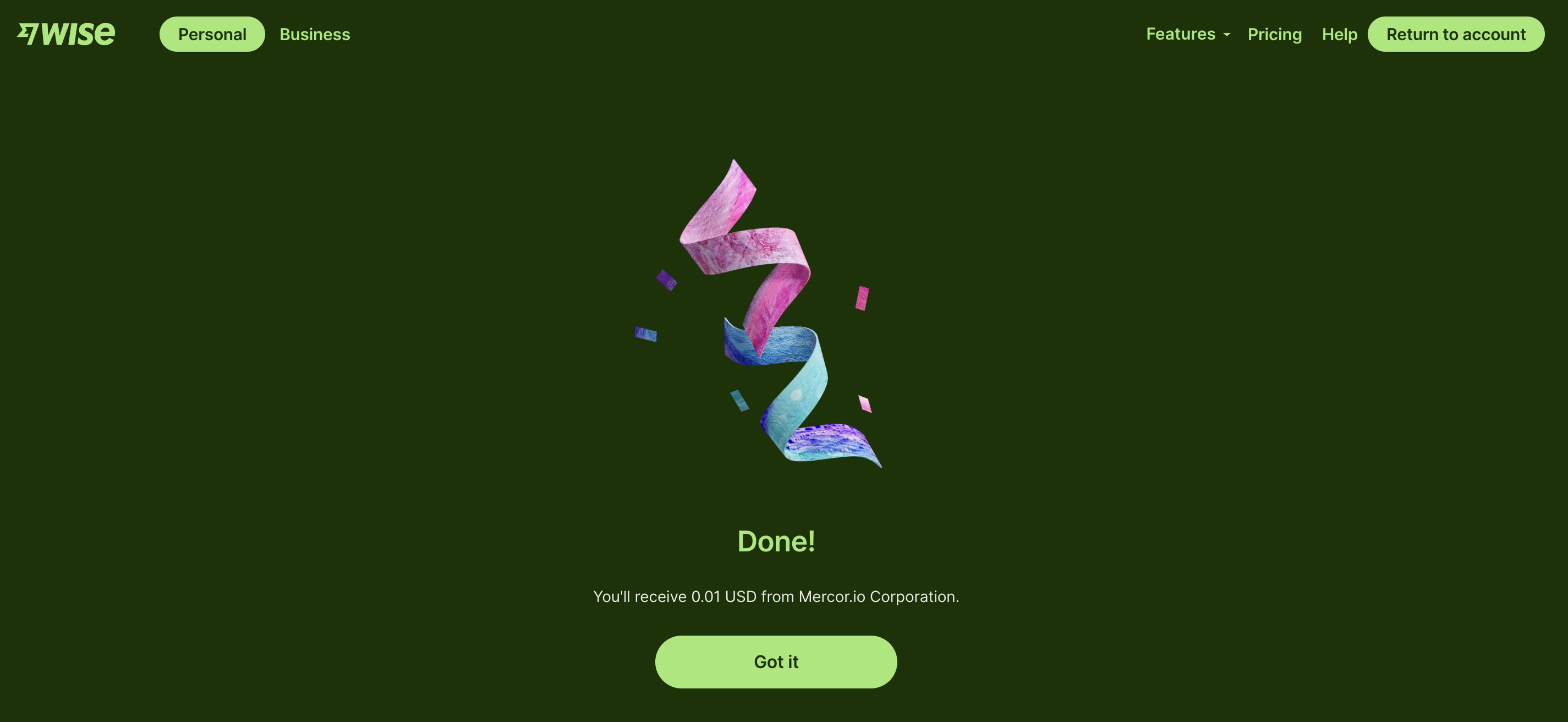
FAQ
I am an individual, and the form asks for business details. What do I enter?
I am an individual, and the form asks for business details. What do I enter?
Can I get paid in USD if I am in another country?
Can I get paid in USD if I am in another country?
I already have a Stripe account. Can I use it with Mercor?
I already have a Stripe account. Can I use it with Mercor?
Can I reset the Stripe account linked to Mercor?
Can I reset the Stripe account linked to Mercor?
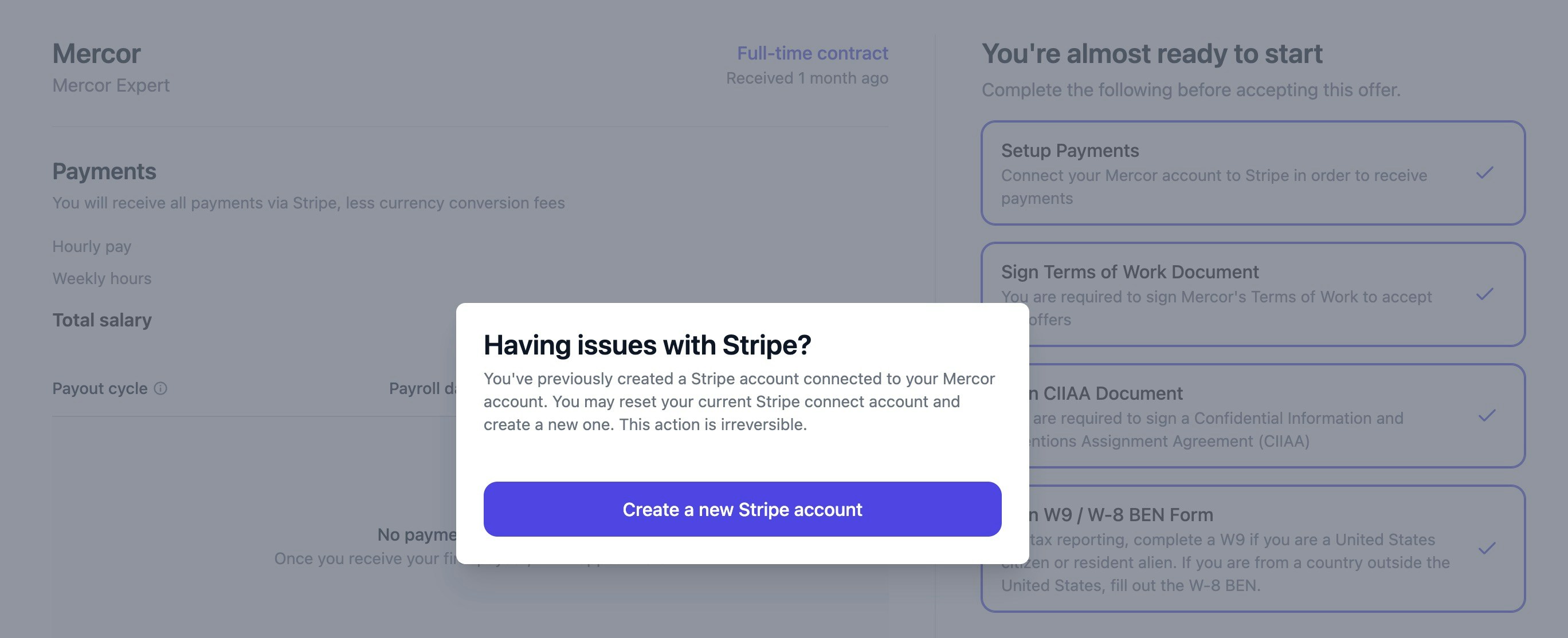
I want to log into Stripe but do not know my password.
I want to log into Stripe but do not know my password.
How can I change the email address on my Stripe account?
How can I change the email address on my Stripe account?
How can I change my bank account for payouts?
How can I change my bank account for payouts?
How do I delete the bank info I gave when accepting my offer?
How do I delete the bank info I gave when accepting my offer?
Stripe is asking for ID verification, but it keeps failing. What do I do?
Stripe is asking for ID verification, but it keeps failing. What do I do?