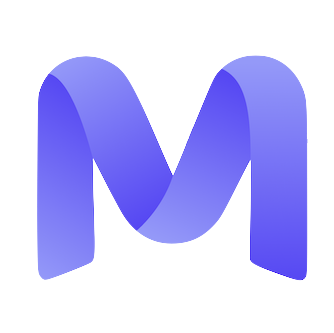If you wish to retake your AI interview, please reset it directly from your Mercor dashboard—there is no need to contact support.
Steps to Retake Your Interview
1
1. Go to your dashboard
Please log in to your Mercor account at work.mercor.com/home.
2
2. Open the Home tab
Please click on the ‘Home’ tab located in the left-hand menu.
3
3. Find your submitted interview
Identify the interview you wish to retake on the Assessments tab. Its status will be displayed as “Submitted” on the right.
4
4. Click the three dots
Adjacent to the interview title, click on the ⋯ icon to access additional options.
5
5. Select "Retake Interview"
Please select ‘Retake Interview’ from the dropdown menu. You will then be able to restart and complete the interview once again.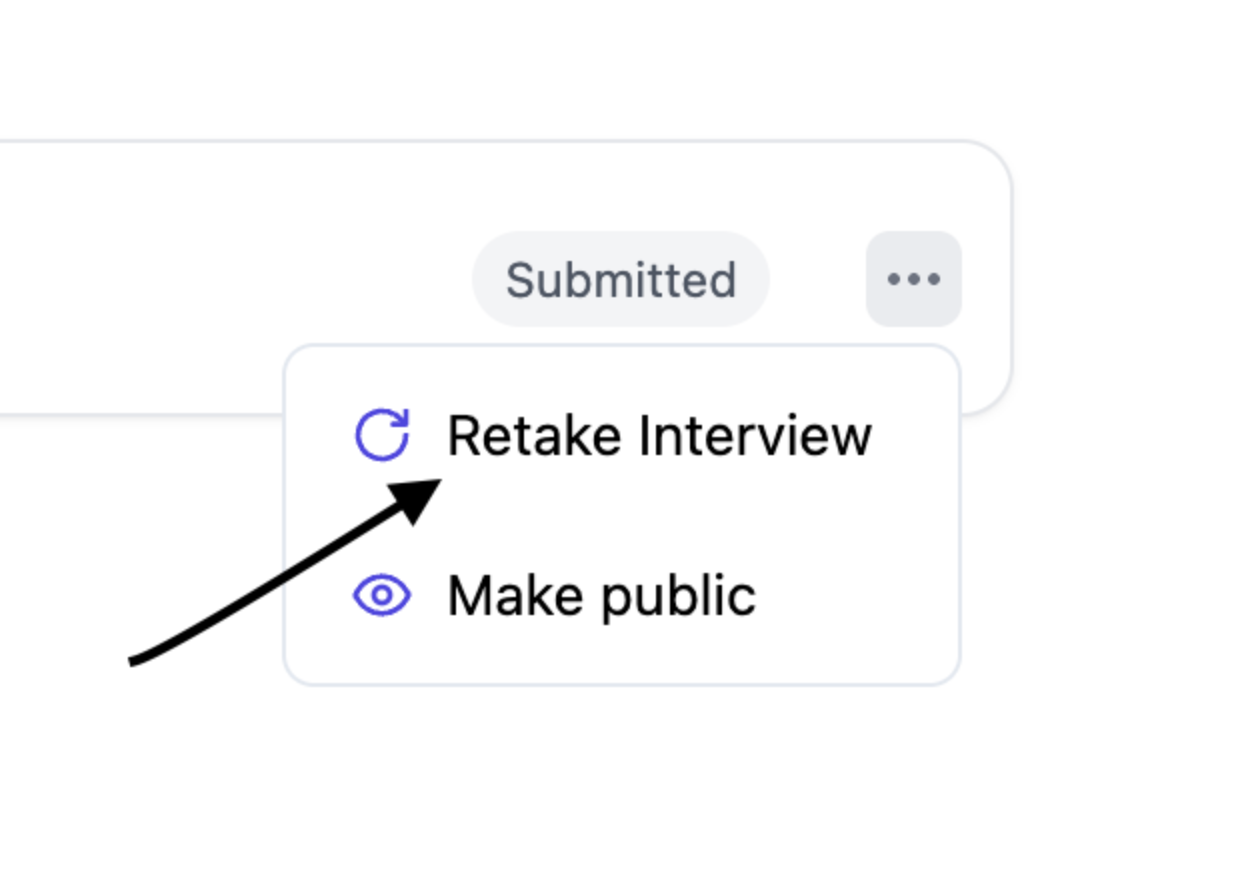
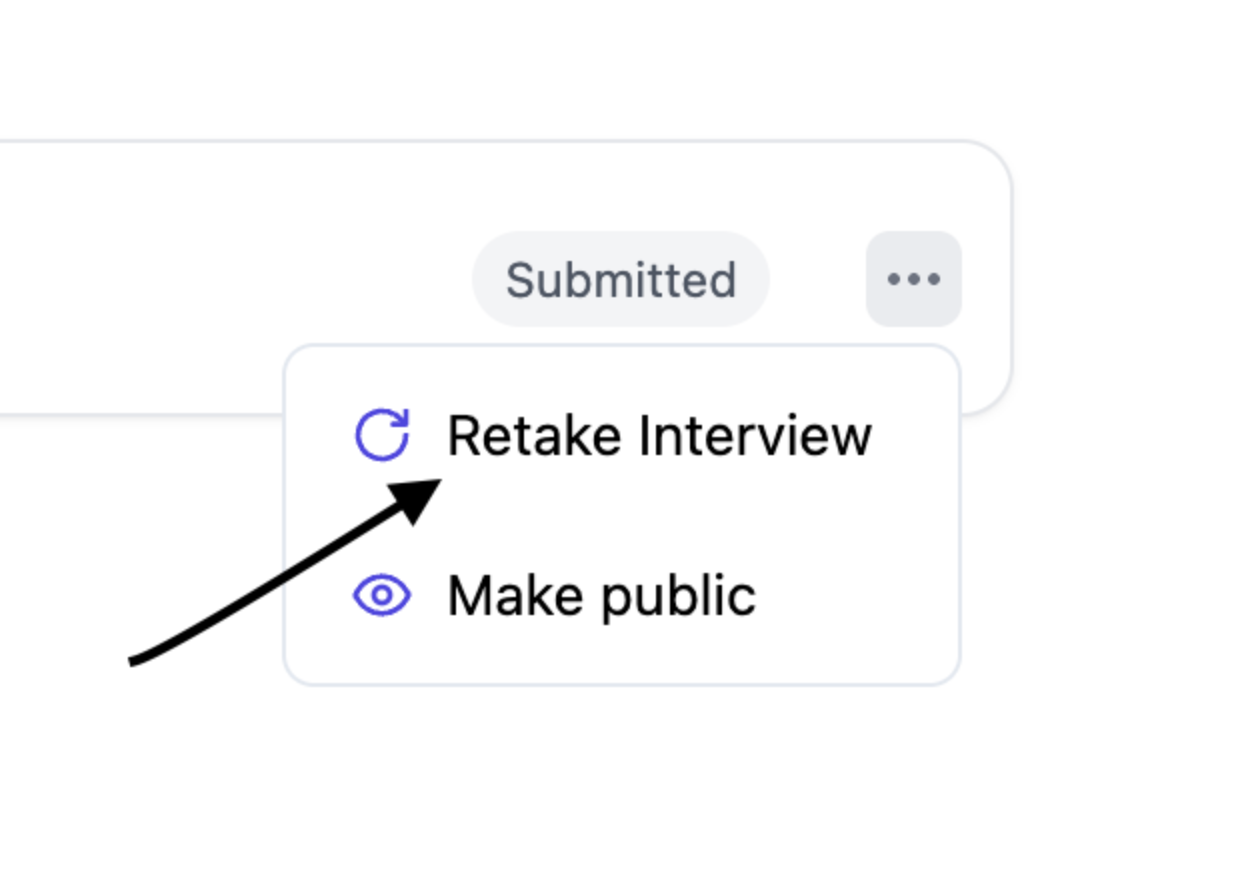
That concludes the preparations; you are now fully prepared to reattempt your interview. 🎯