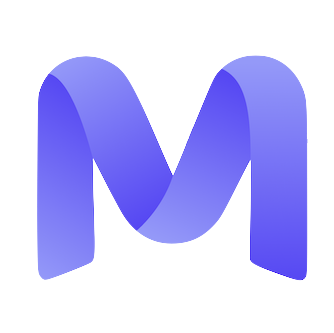Key topics
Pay Period
Payouts & Money
Using Insightful
Hour Limits
All Work is Paid
Removal & Disputes
Stripe
Wise
FAQ
Pay Period
When does the weekly pay period start and end?
When does the weekly pay period start and end?
Which timezone is used for cutoffs?
Which timezone is used for cutoffs?
Why aren’t my late‑Thursday hours included?
Why aren’t my late‑Thursday hours included?
Payouts & Money
When are payouts processed and when do funds usually arrive?
When are payouts processed and when do funds usually arrive?
How will I receive my payment?
How will I receive my payment?
My Stripe dashboard shows “Paid”, but the money isn’t in my bank yet.
My Stripe dashboard shows “Paid”, but the money isn’t in my bank yet.
- Once a payout is marked as ‘Paid’ in your Stripe dashboard, the funds are dispatched to your bank. For the majority of users, this process typically requires between 3 and 7 business days.
- Regarding your initial payout, Stripe enforces a mandatory holding period of 7 days. Should this duration be exceeded, please contact your bank, referencing the payout details provided by Stripe.
Is there a delay on my first payment?
Is there a delay on my first payment?
Using Insightful (time tracking)
Why are screenshots taken?
Why are screenshots taken?
How should I track my work hours?
How should I track my work hours?
- Initiate the timer at the commencement of work activities.
- Pause or stop the timer during breaks or upon completion of daily tasks.
- Guarantee comprehensive tracking of all work-related activities, including meetings and webinars.
Can I add or adjust time manually?
Can I add or adjust time manually?
What if I forget to track my time or log it incorrectly?
What if I forget to track my time or log it incorrectly?
- Please contact support@mercor.com at your earliest convenience.
- Each case is evaluated individually; however, adjustments are not assured and necessitate a supporting context.
Payment methods & providers
Does Mercor support PayPal, Payoneer, or crypto payouts?
Does Mercor support PayPal, Payoneer, or crypto payouts?
Check our Supported Countries List to confirm.
Can I switch from Stripe to Wise?
Can I switch from Stripe to Wise?
Stripe — common questions
How do I change my payout bank or details?
How do I change my payout bank or details?
What happens if my bank rejects the payment?
What happens if my bank rejects the payment?
Can I split payments across multiple bank accounts?
Can I split payments across multiple bank accounts?
Can Mercor issue same‑day payments? What about Instant Payouts?
Can Mercor issue same‑day payments? What about Instant Payouts?
- Log in to your Mercor account.
- Navigate to Profile.
- Determine whether Instant Payout is offered.
- If available, follow the on-screen prompts to activate the service.
I selected the wrong country during Stripe setup — how do I fix it?
I selected the wrong country during Stripe setup — how do I fix it?
- Navigate to your Offer Dashboard.
- Select Setup Payment and then click on Reset Stripe.
- Choose the appropriate country or region.
- Complete the onboarding process once more.