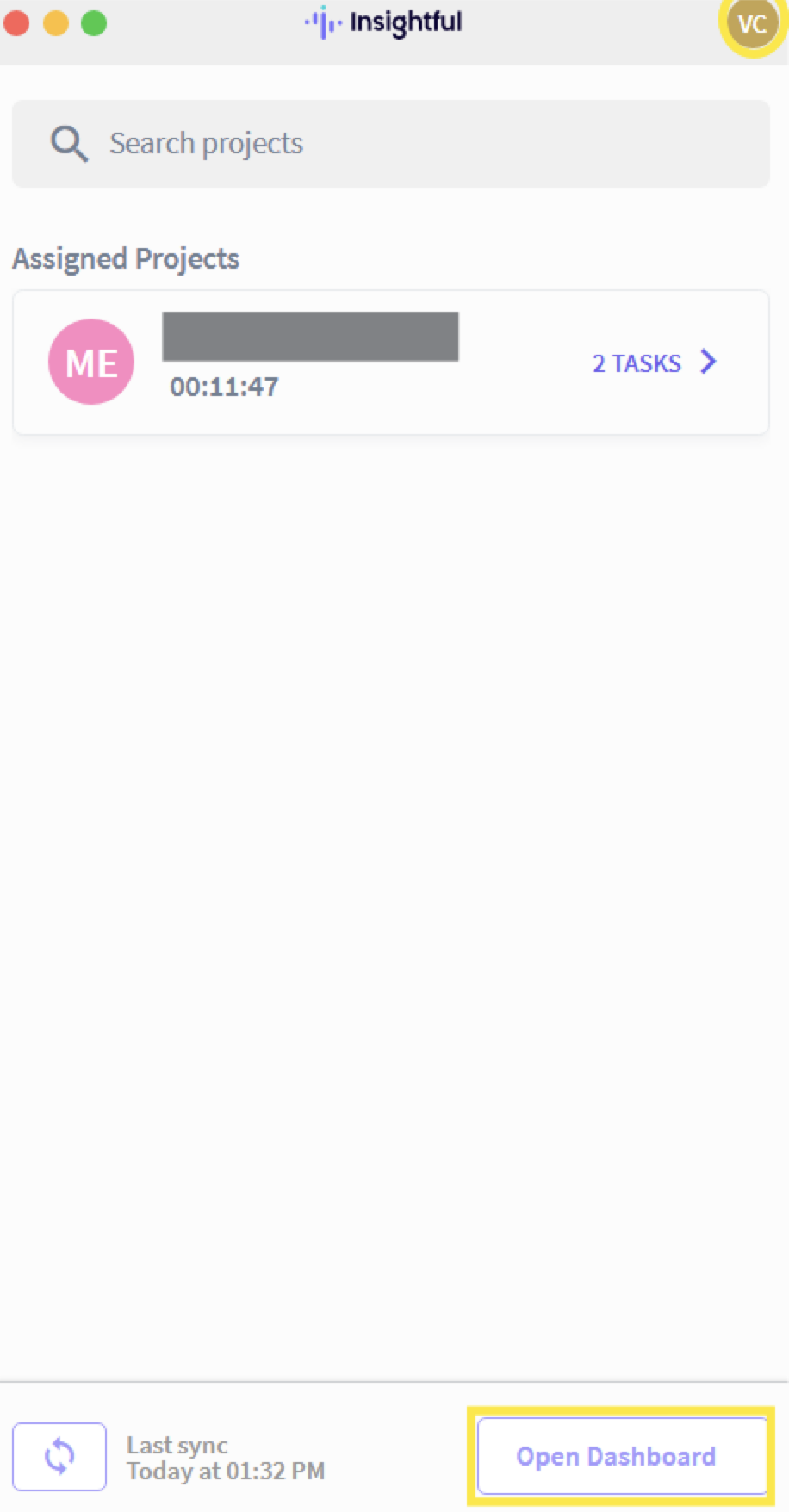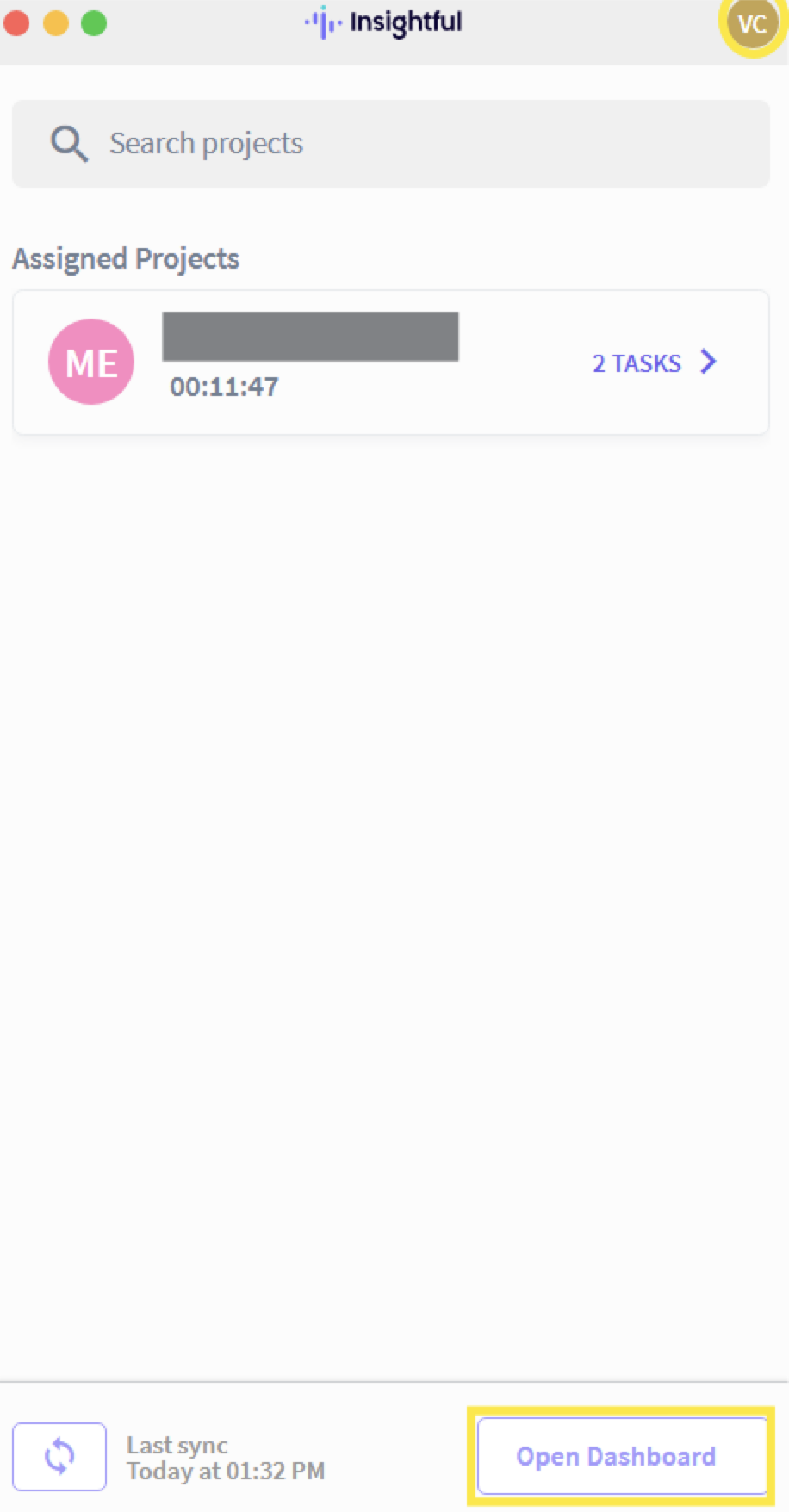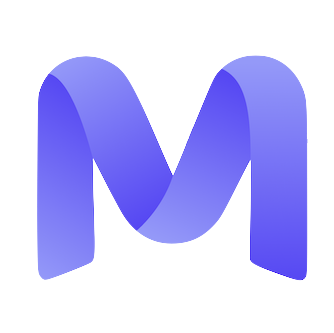Setting up Insightful
1
Accept the invite from Insightful
Once you are added to a project, an invitation email will be sent to you from Insightful. This email will be directed to the email address associated with your Mercor profile.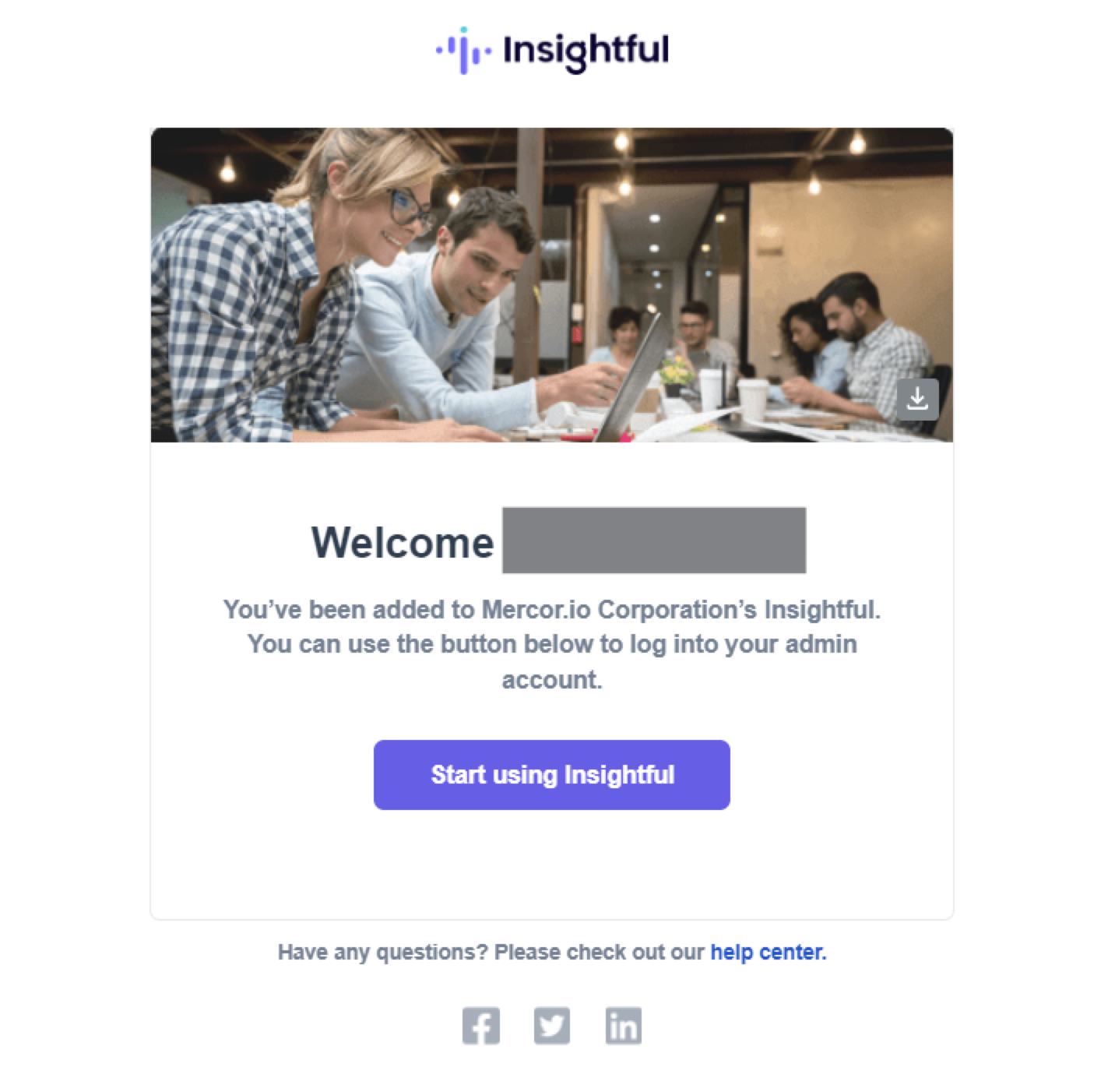
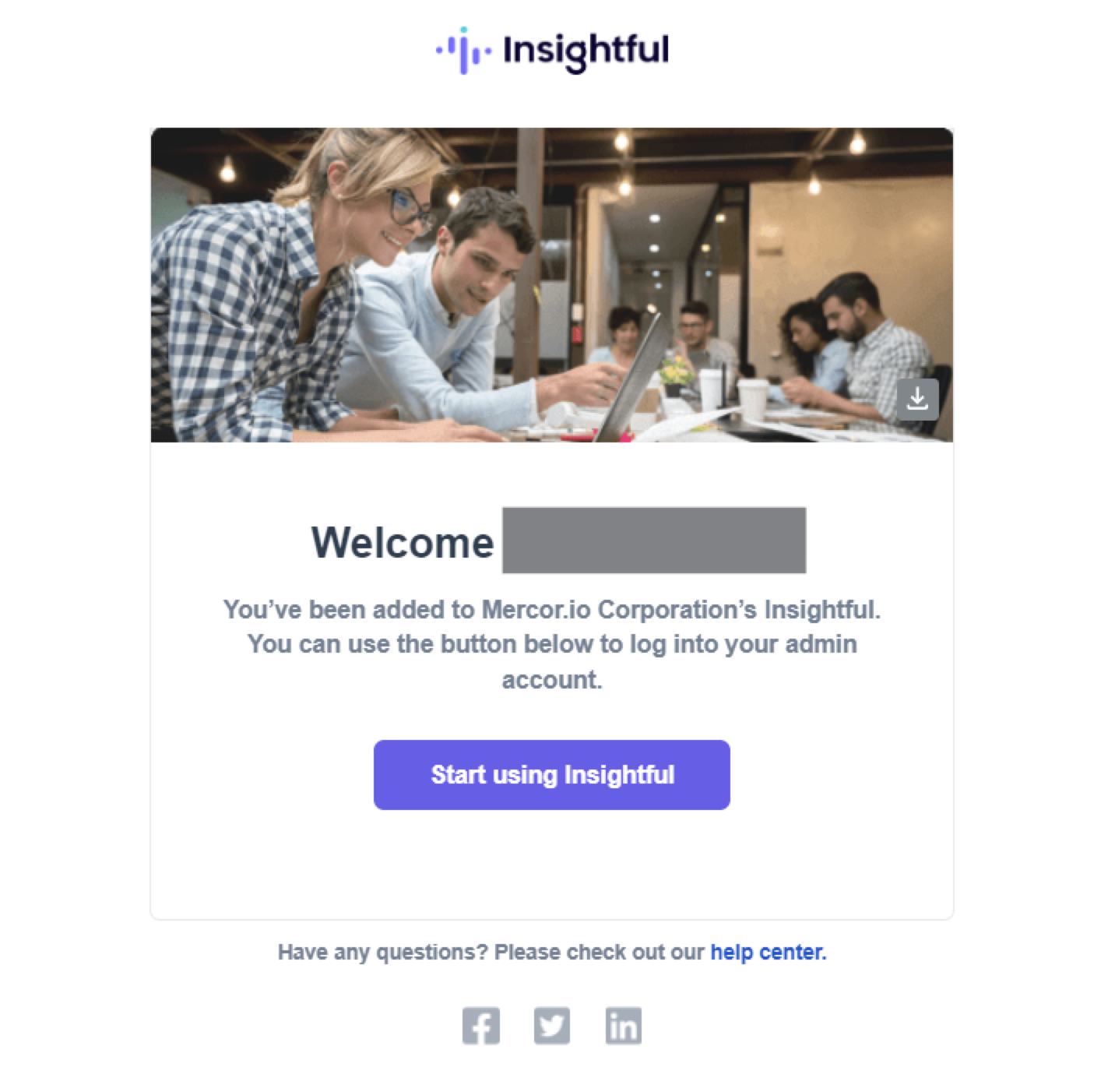
2
Download the desktop application
Please click the link provided in the email to visit Insightful’s official website. Subsequently, download the version compatible with your operating system.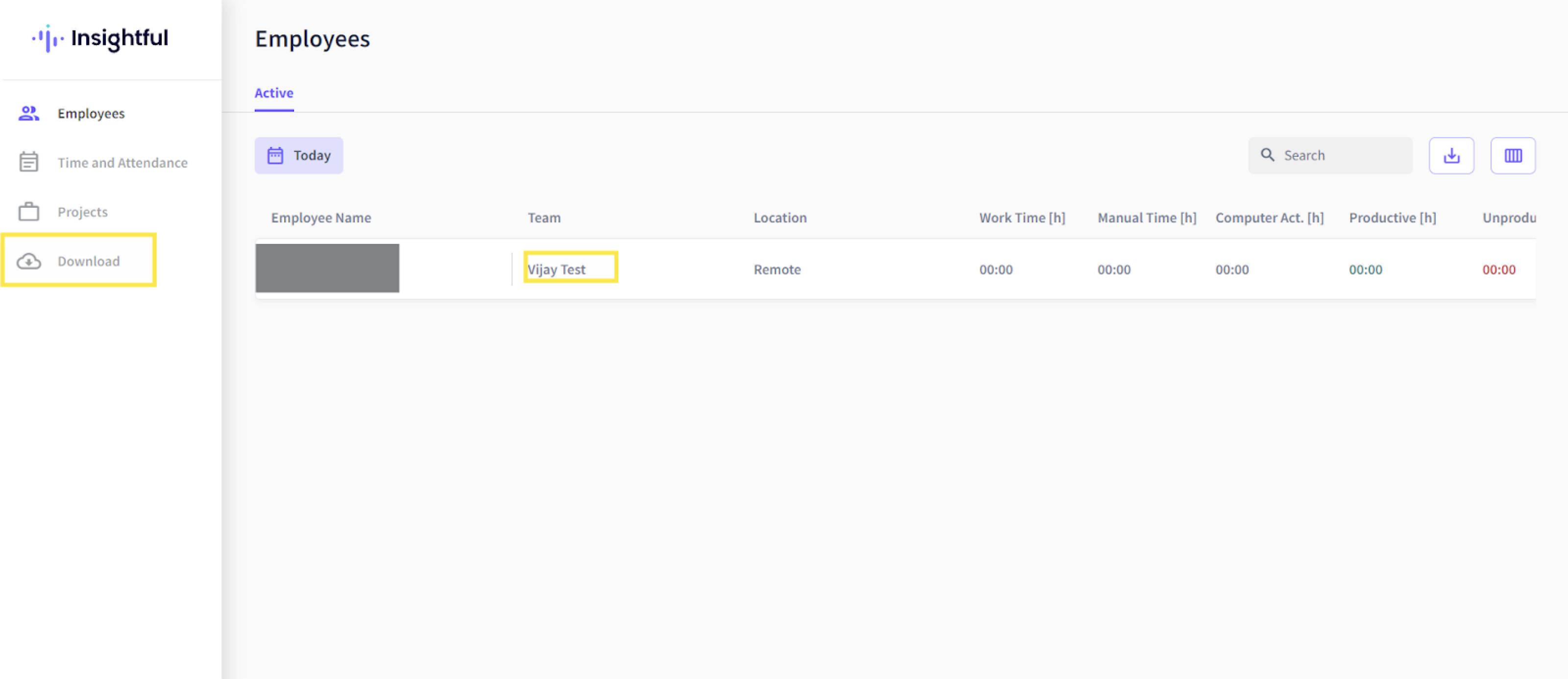
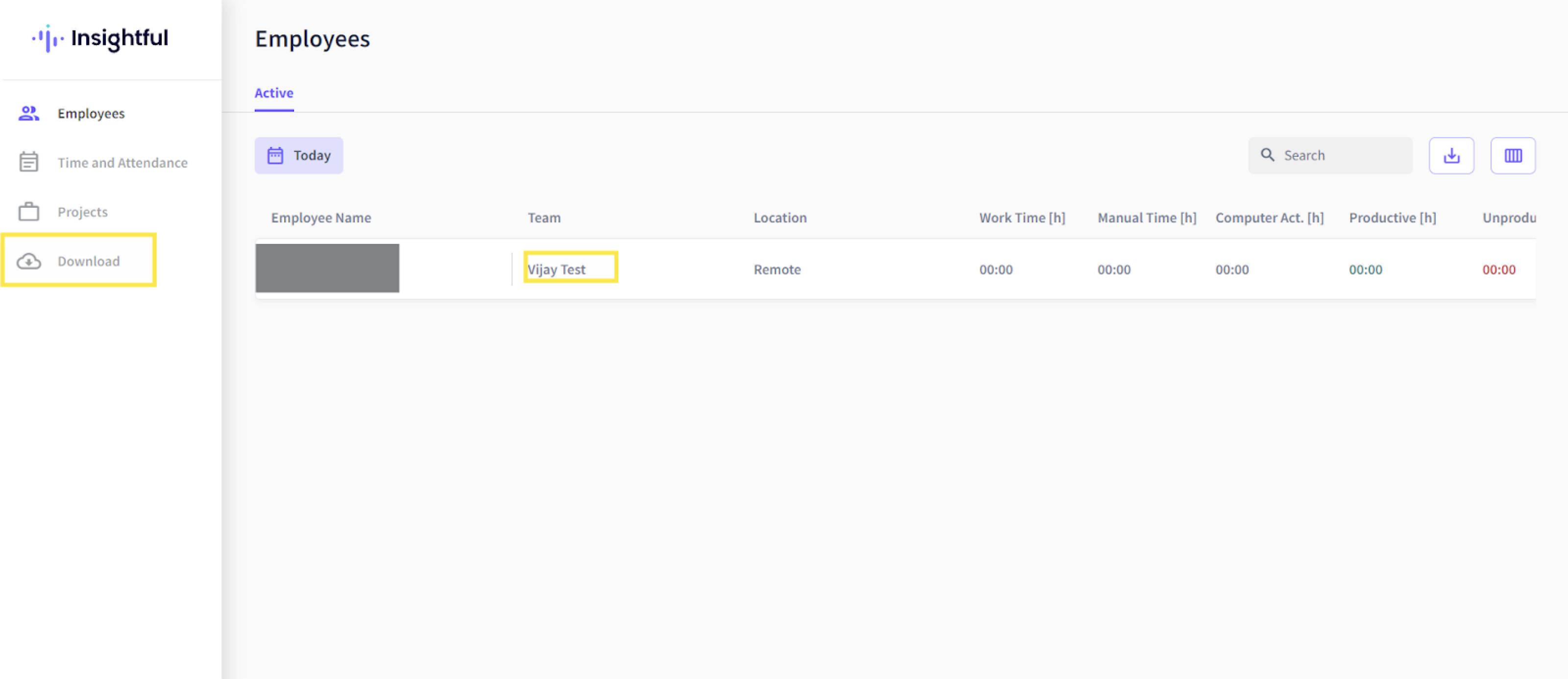
3
Install and open the Workpuls app
Following installation, please open the Workpuls application. All projects assigned to you will be displayed within the application.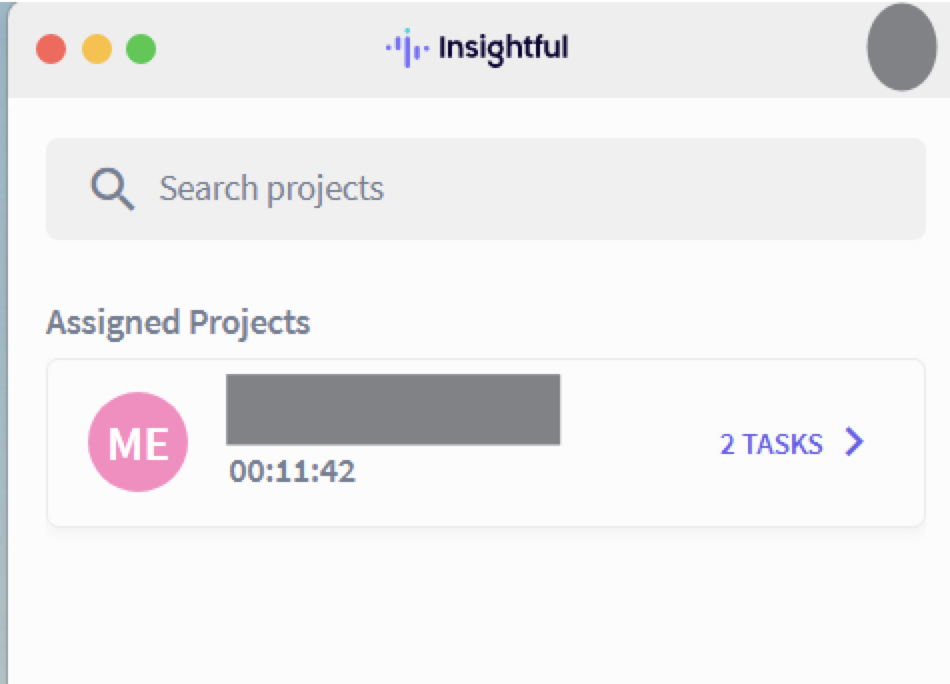
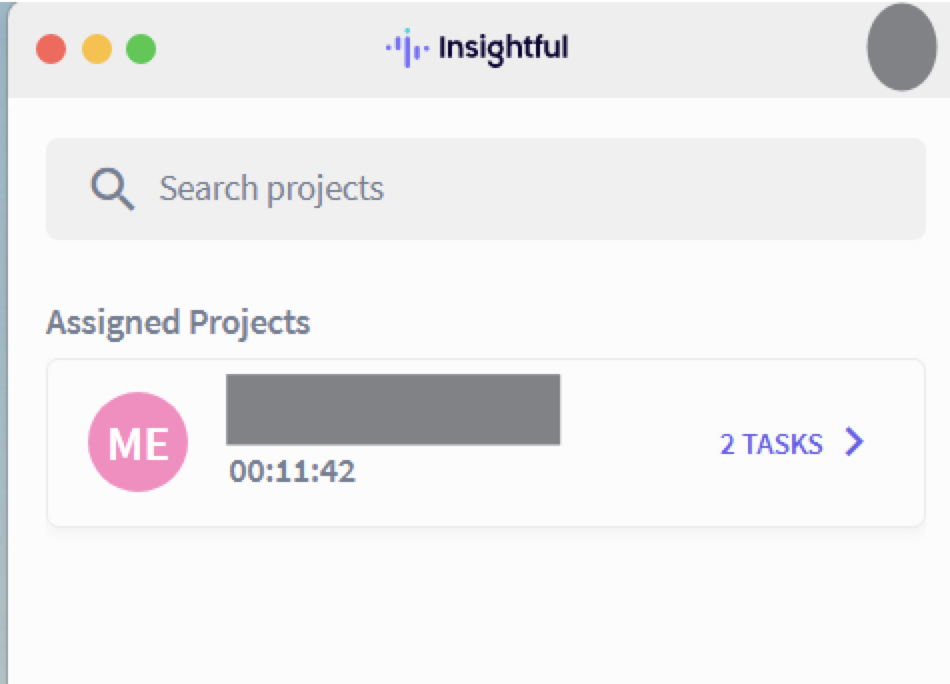
4
Start and stop tracking time
Please select your assigned project and task. Click the “Play” button to commence tracking, and halt when you pause or complete your work.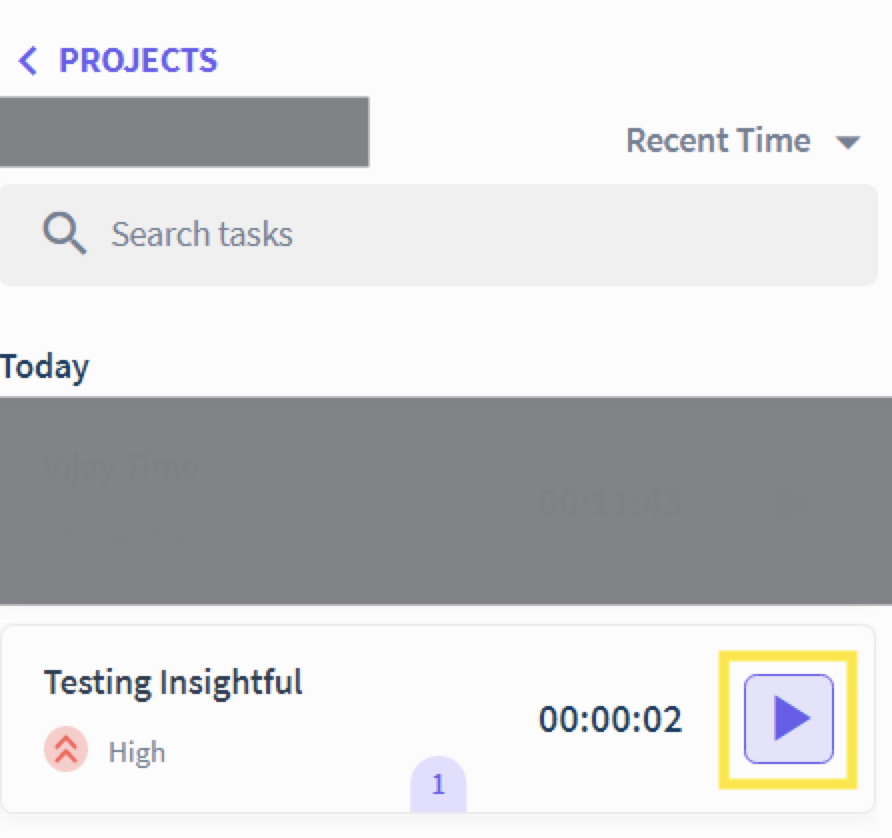
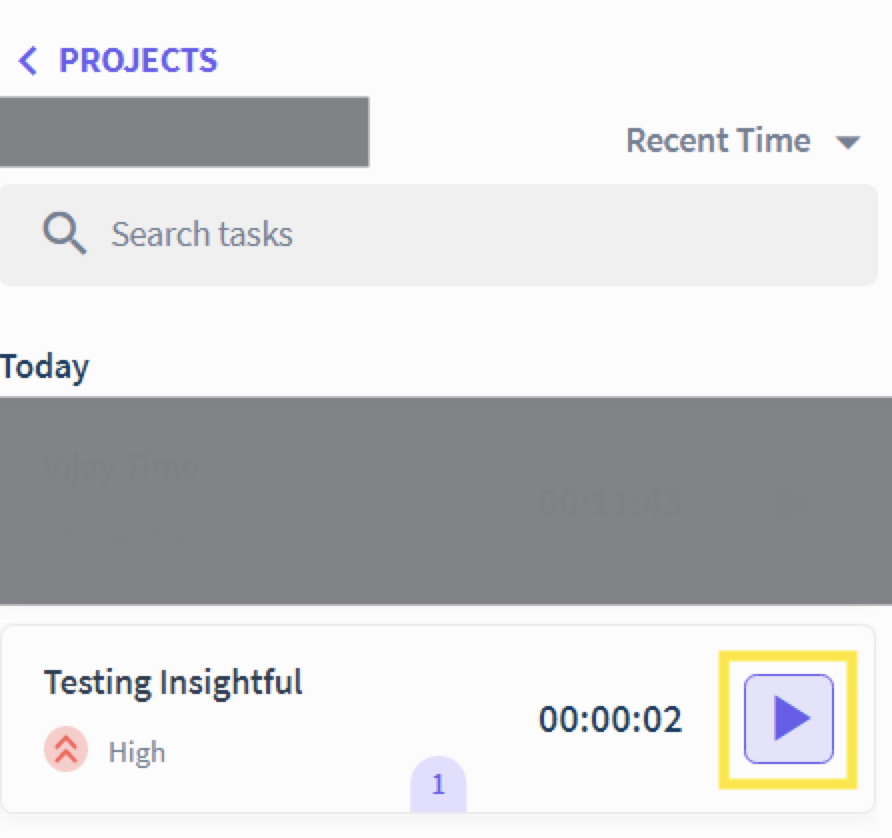
FAQ
Invitations & Login
I have not received an invite from Insightful.
I have not received an invite from Insightful.
Please verify your spam folder for an email originating from support@insightful.io.
What email should I use to log into Insightful?
What email should I use to log into Insightful?
Always utilize the personal email associated with your Mercor profile—the same email address used to sign your contract. Altering your email after signing may disrupt your Insightful integration.
My account was deactivated.
My account was deactivated.
If you have previously completed projects and are unable to log in again, please contact support@mercor.com, and we will assist you in regaining access.
Setup Issues
I'm getting an error on 'Complete Insightful Setup' when signing my proposal.
I'm getting an error on 'Complete Insightful Setup' when signing my proposal.
If you encounter a
400 error, it indicates that your account is still in the process of being created within our system. Kindly wait a few hours before attempting to access again.The link I received in my email has expired.
The link I received in my email has expired.
You can download Insightful directly here:
https://app.insightful.io/#/token/download
Device & OS Compatibility
Which devices are supported?
Which devices are supported?
Insightful works on:
• Windows 10 or higher
• macOS 10.11 or higher
Linux and Chromebooks are not supported.
This means you won’t be able to track time or work on Mercor projects using one.
Project Access & Tracking
I'm not seeing a project assigned to me.
I'm not seeing a project assigned to me.
You will be automatically added to a project once you have completed the onboarding process on the Mercor platform. Synchronization may take several hours. If you are still not assigned, please contact support@mercor.com
My hours were limited or increased.
My hours were limited or increased.
Only your Project Lead or the Mercor internal team possesses the authority to modify your Insightful hour limits. Kindly reach out to them should you notice any discrepancies.
Where do I see detailed breakdowns of hours worked?
Where do I see detailed breakdowns of hours worked?
Click the ‘Open Dashboard’ button within the Workpuls application. This action redirects you to the Insightful web portal, where you are able to review time allocations by day and project.